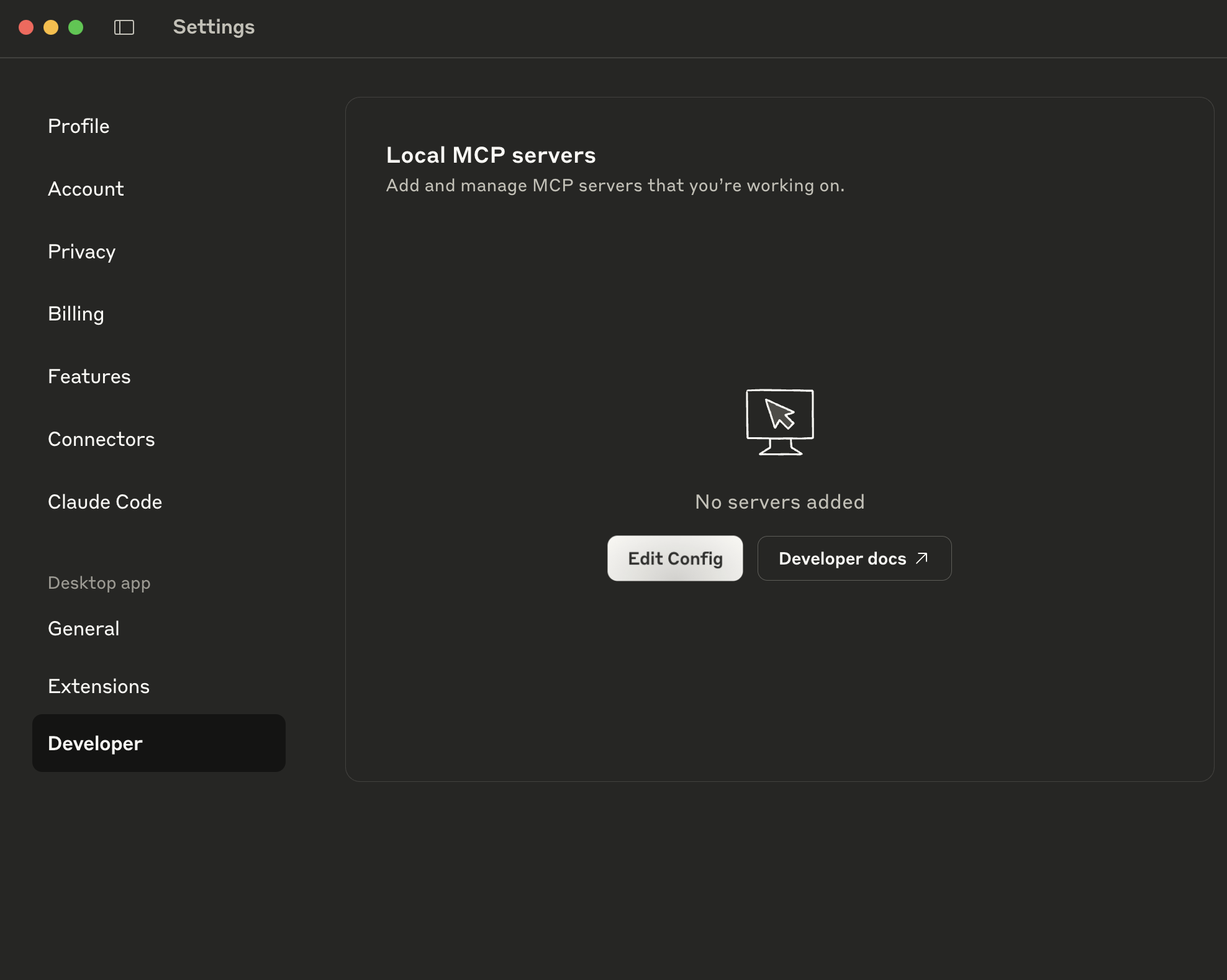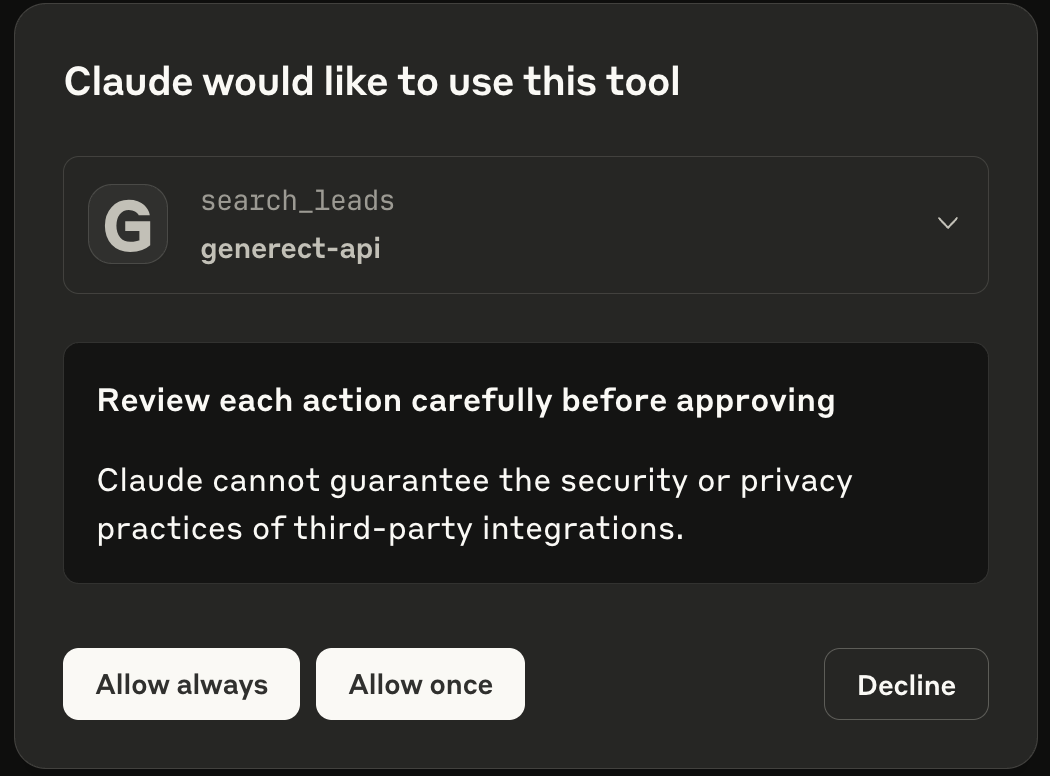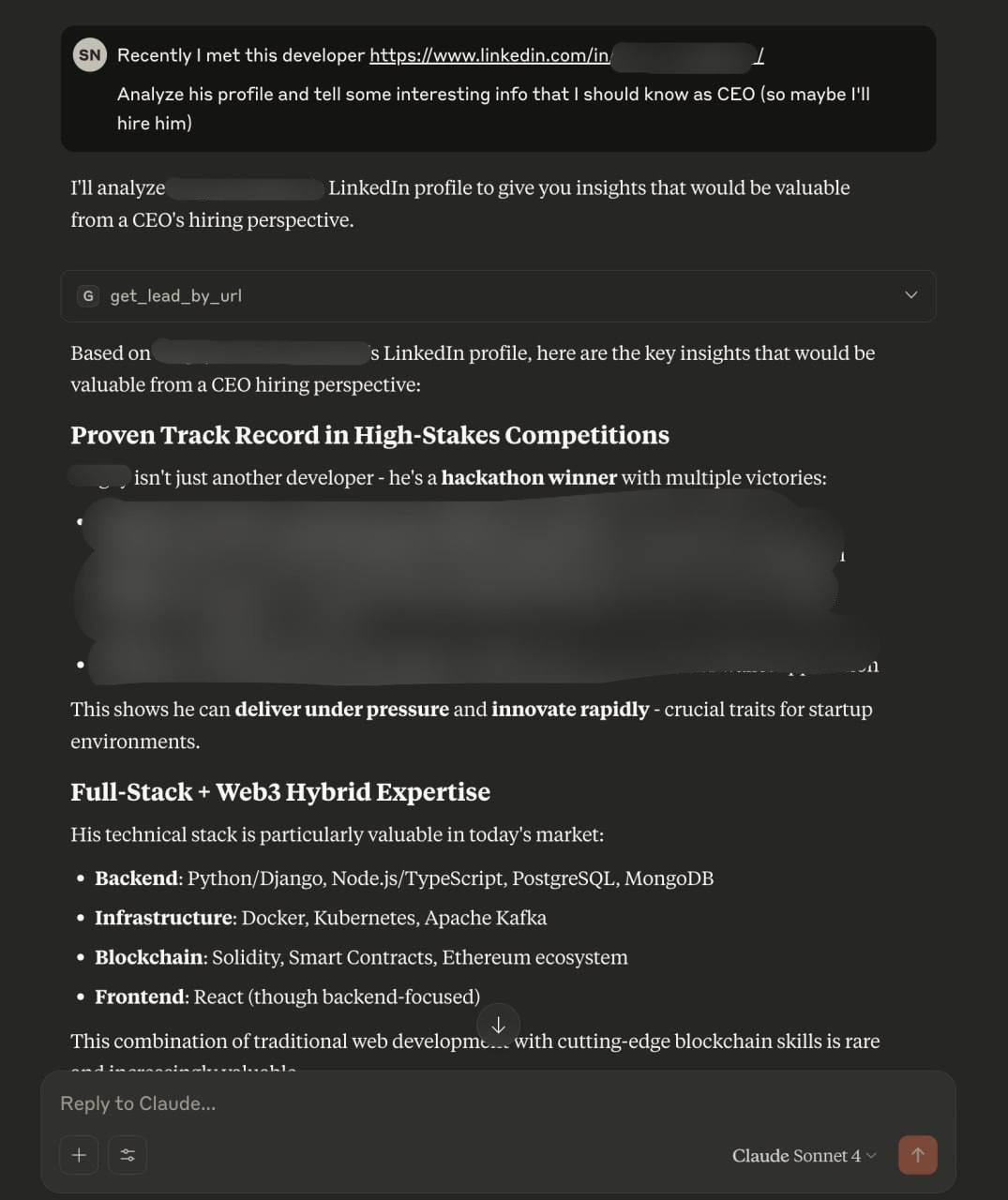Our remote MCP server provides integration between the Generect Live API and any Client that supports MCP (e.g., Cursor, Claude Desktop, OpenAI’s Responses API). This allows you to access Generect’s lead search, company search, email generation, and other tools directly in natural language workflows.
The MCP Server is hosted at https://api.generect.com. You will use this endpoint on every integration. However, the configuration on different clients has some minor differences.
Configuration
In all configurations, don’t forget to replace the placeholder API key with your actual key.
How to use MCP with Claude Desktop?
You can’t access MCP settings on Claude chat in web (for now), so use Claude Desktop.
Visit Settings in the Claude Desktop app. You can find them in dropdown when click on your account icon. Then navigate to the Developer tab, click Edit config button
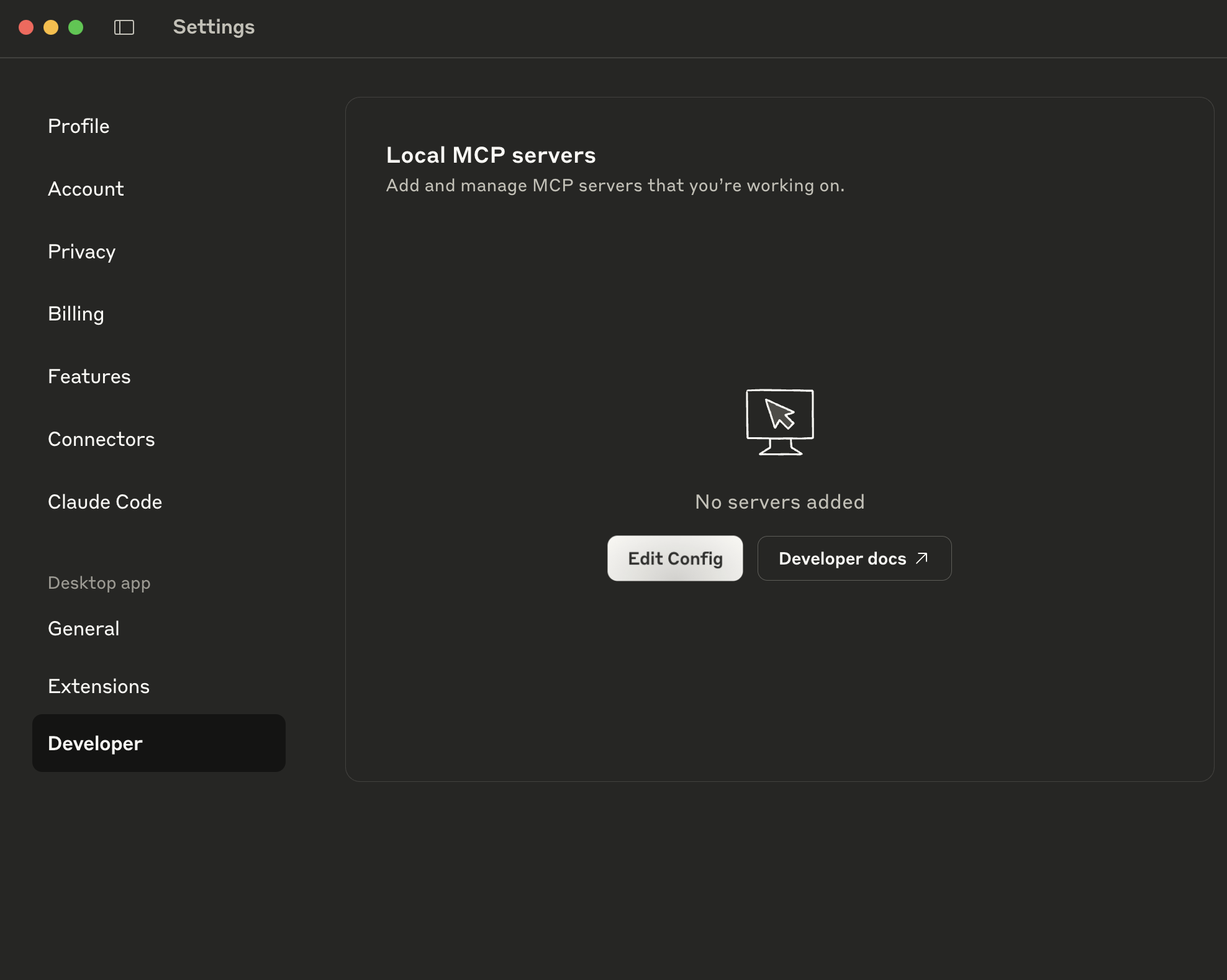 This will show your
This will show your claude_desktop_config.json file:
- macOS:
~/Library/Application Support/Claude/claude_desktop_config.json
- Windows:
%APPDATA%\Claude\claude_desktop_config.json
Next, add MCP Server configuration to this file. Don’t forget to replace API Keys intsead of your-api-key (don’t remove first Token word) with your API key.
{
"mcpServers": {
"generect-api": {
"command": "npx",
"args": ["-y", "generect-ultimate-mcp@latest"],
"env": {
"GENERECT_API_BASE": "https://api.generect.com",
"GENERECT_API_KEY": "Token your-api-key",
"GENERECT_TIMEOUT_MS": "60000",
"MCP_DEBUG": "0"
}
}
}
}
generect-api MCP as active in Search and tools dropdown.
After some message where Claude decides to (for example) search leads, you will be prompted to allow the use of external tool.
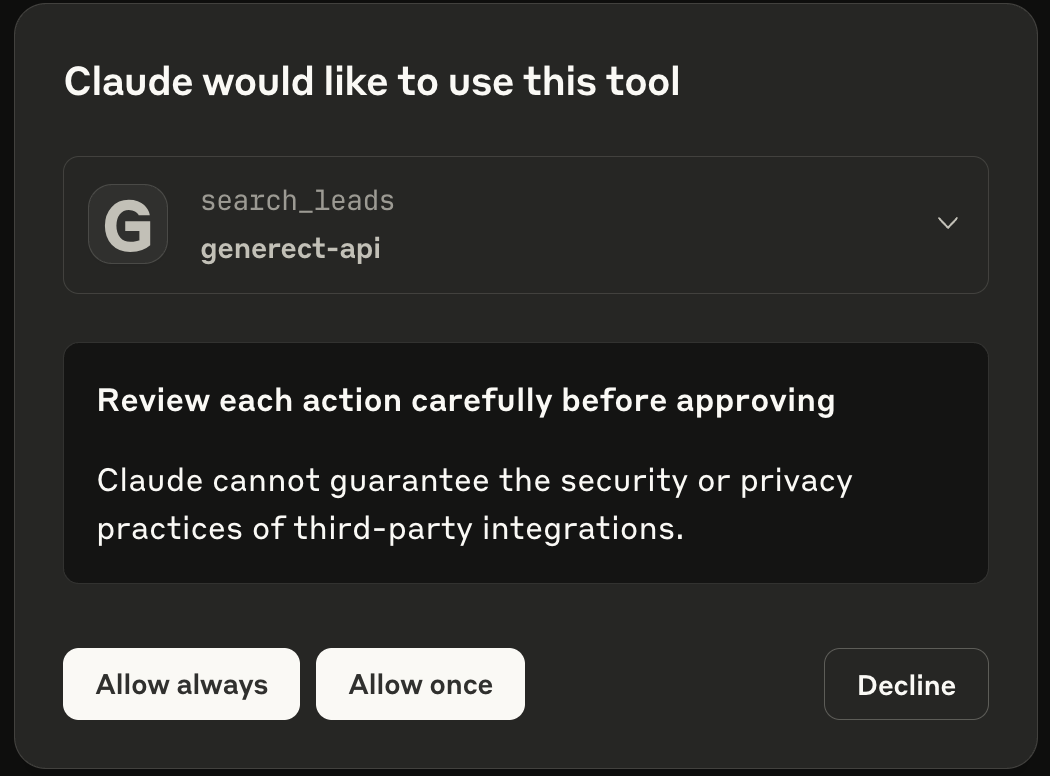 Here is response of example, where Claude automaticlly analyzed LinkedIn profile (some sensitive information was hidden)
Here is response of example, where Claude automaticlly analyzed LinkedIn profile (some sensitive information was hidden)
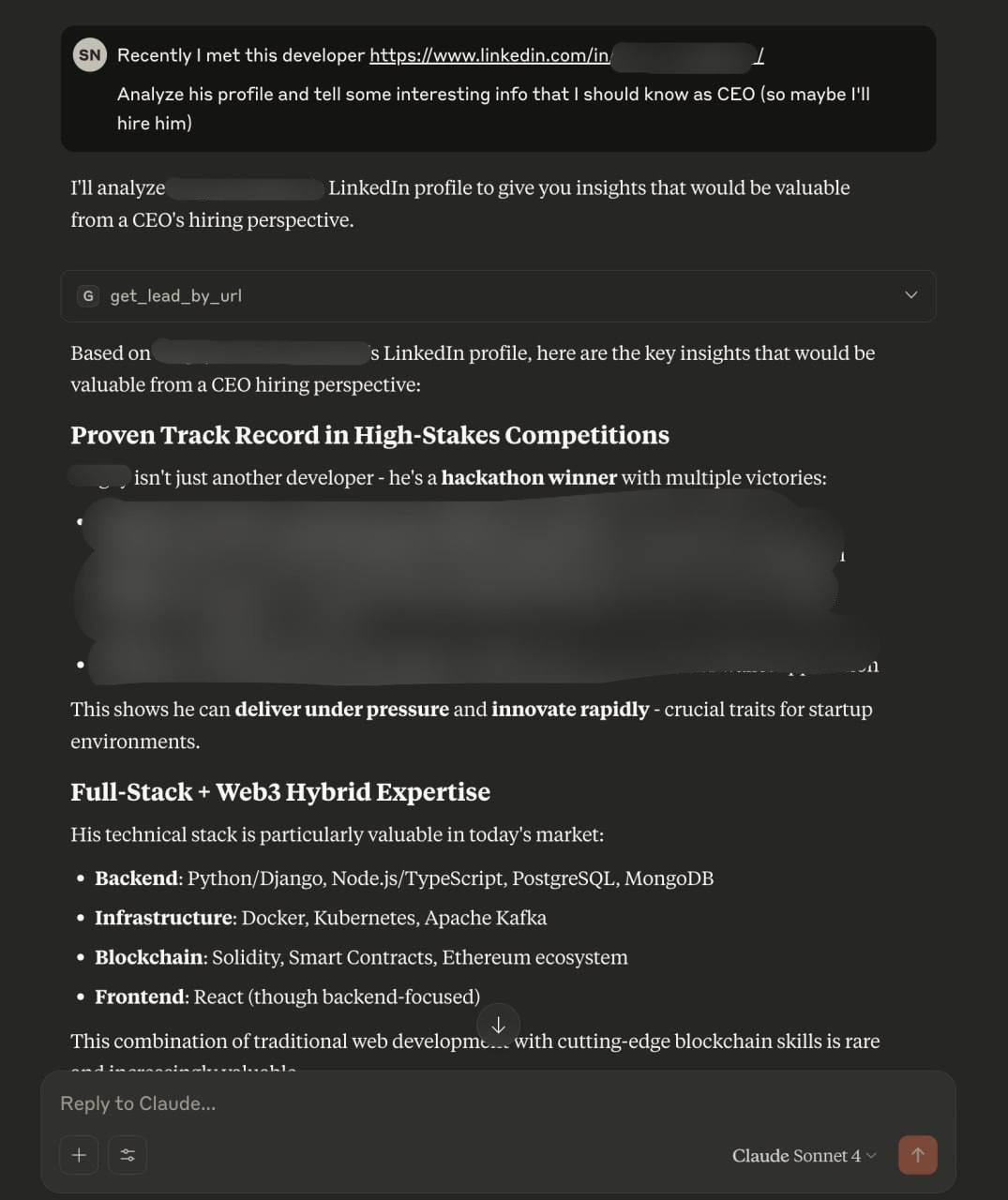
How to use MCP with Cursor?
Use this button to add MCP directly to Cursor IDE:

 Read Cursor Docs for more info.
Read Cursor Docs for more info.
Available Tools
The MCP integration provides access to the following Generect API functions:
search_leads: Search for leads by ICP filterssearch_companies: Search for companies by ICP filtersgenerate_email: Generate email by first/last name and domainget_lead_by_url: Get LinkedIn lead by profile URLhealth: Quick health check against the API